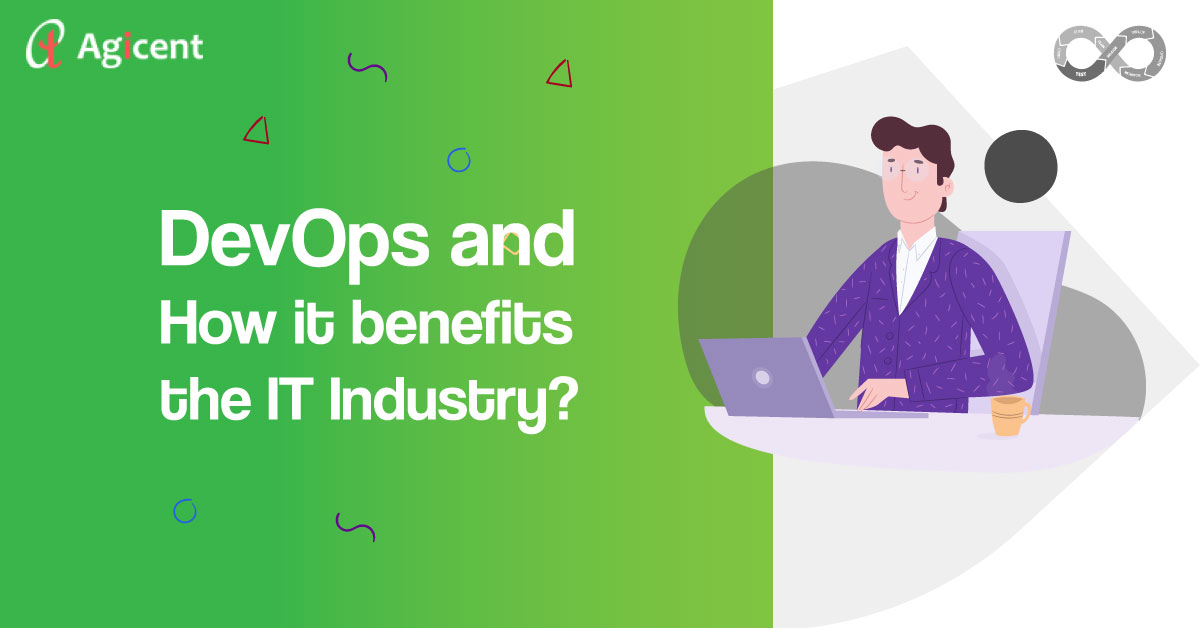A lot of people get shocked by the fact that phones do get infected by viruses, too. If your Android phone or tablet is acting abnormally, there is a high likelihood that it has been infected by malware.
Android malware comes from malicious apps created by cybercriminals with the intention of stealing peoples’ personal information. These apps are usually disguised as legitimate apps where the phone or tablet users think that they’re downloading and installing a premium app for free. Such threats are on the rise, considering that smartphones have now become very popular. Criminals keep coming up with smarter ways of tricking people, especially those who don’t understand how these threats work, into installing their apps.
What are some common actions of Android malware?
Android malware comes in different forms, but a vast majority of them are focused on stealing your personal information, such as your passwords. Do you know what else the Android malware does? An Android malware usually:
- Collects your location data, contacts, and email addresses,
- Automatically subscribed your phone to unwanted services,
- Records your phone conversations,
- Steals your financial details,
- Downloads and installs other malware onto your phone,
- Changes the search engine as well as the browser’s homepage without the permission of the user, and
- Displays adverts in places where they shouldn’t be such as the lock screen.
Generally, when your phone or tablet gets infected by Android malware, you begin to notice poor device performance. The system slows down and there are glitches that make it difficult for you to use your phone.
How to find out if your phone or tablet has Android malware
How can you tell whether or not your phone has Android malware? Here are the main signs to look out for:
- Your apps crash a lot.
- Your phone’s or tablet’s battery drains in no time.
- There’s a sudden increase in the amount of data being consumed for no apparent reason even when the phone is not being used
- The phone bill skyrockets unexplainably.
- Annoying ads keep popping up.
- You start noticing unfamiliar applications that you did not install.
- The phone/tablet overheats.
Keep in mind that these signs don’t necessarily mean that your phone has Android malware. It could also be that your phone is overloaded with junk. What you need to do is delete junk files, and you’re good to go.
Where do the infections come from?
Android malware gets into your phone when you download and install malicious apps. Users usually do this knowingly and end up suffering dire consequences. This is why people need to be extra careful not to install software from unknown sources or click on untrusted links.
Here are some of the ways in which Android malware makes its way into people’s phones and tablets:
- Infectious apps that seem exciting and useful
- Malvertisements – infected ads
- Scam links
- Direct infection by connecting unknown accessories to your phone
If you must download an app, make sure that you do so from a legitimate app store, such as Samsung Store or Google Play Store.
Removing Android Malware
Android phones make up more than three-quarters of the global smartphone industry. As a result, cybercriminals thrive in creating Android malware to infiltrate people’s phones. If your phone already has the malware, here are some Android malware removal techniques to help you have total control of your phone/tablet once more. Just like is the case with PC repair guides, this guide is clear and has simple-to-follow instructions.
Step 1: Shut down the phone
When you start noticing that your phone has some issues, switch it off to stop further damage by the malware. Doing so also hinders any attempts to access your networks. In the meantime, you have some time on your hands to figure out what the problem could be.
Use this time to find out what app you installed last. There is a chance that this could be what brought Android malware into your phone. If you don’t know the cause of the problem, you can’t fix it.
Step 2: Restart the phone in safe mode
Next, switch your phone back on, but enable Safe Mode before you can start using it. Doing this helps to limit the damage that the malware can cause. To switch to Safe Mode:
- Long press the power button.
- Tap and hold onto the “power off” option.
- Select “safe mode.”
- Wait for the phone to reboot, then go on to the next step.
Alternatively, if your phone doesn’t have this feature, you can activate “airplane mode” and proceed.
Step 3: Remove the malicious app manually
Go to settings and check if there are any malicious apps with admin privileges that have been installed.
- Open the “settings” menu.
- Go to “Biometrics and Security.”
- Tap on “Other security settings.”
- Click on “Device admin apps” to see all installed apps.
If you can’t find the “Device Admin Apps,” use the search function to search for it.
The next step is to find and disable the admin privileges of the malicious app. After you have disabled it, it’s time to uninstall the malicious app.
Exit “Safe Mode” following the same procedure used to activate it. Your phone/tablet will restart and resume in normal mode.
Step 4: Download some malware protection
Now, it’s time to download an anti-malware app. This will help you to automatically remove the infected software if you weren’t able to do it manually. Since you have to access the internet to get the malware protection software, you need to be very careful.
There are several security apps that you can choose from to protect your phone or to remove any potentially infected app. Some of the most popular ones are Avast Antivirus and AVG Antivirus. Make sure that they are constantly updated.
After installation, run the protection software by clicking on the “scan” button. Any risks found will be mitigated and removed automatically.
Step 5: Remove redirects from your browser
Make sure that you reset the web browser setting to default if you notice that your phone still gets redirected to unwanted sites. This is your last resort if you notice that none of the other previously-listed options worked. Resetting your browser back to default settings deletes all bookmarks and saved accounts.
If you can’t find out what is causing the Android malware problem, you should ask a professional for help. Also, if you are looking for an app development company then maybe we can help. We have been working in the industry since 2011. Therefore to make an enquiry mail us at [email protected]. We have also written an article over 10 Games to Improve Child Learning, therefore to reach it click on the link provided. We hope this article may have been of some help to you. Also, thank you for reading it until the end.